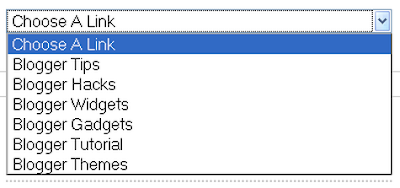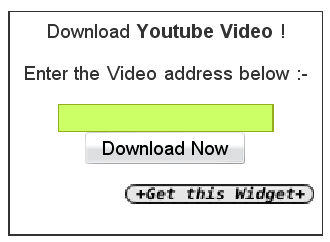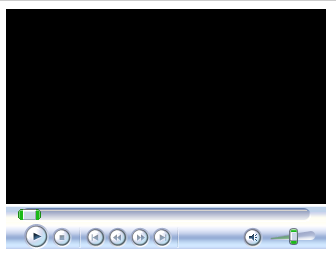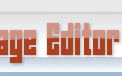VS
VS 
Cu toţii ştim importanţa "Postărilor asemănătoare" sau S-ar putea să-ţi placă şi" sau "Related Posts" sau cum vreţi voi să-i mai spuneţi. Acestă importanţă, dacă este cineva care nu ştie, constă în păstrarea vizitatorului pe blog, el citeşte un articol, şi după aia tu îi mai recomanzi şi altele asemănătoare, şi tot aşa, până îţi citeşte tot blogul. Şi nu numai atât, dacă majestăţii sale i-a plăcut ceea ce a găsit la tine pe blog, işi mai aminteşte peste vreo 2 zile de blogul tău şi mai vine o dată să vadă ce-ai mai scris, şi poate mai anunţă şi pe alţi prieteni: "Bă ce blog calumea", sau chiar, în cel mai bun caz, se abonează la feed.
Aceste postări asemănătoare, se pot afişa, cel mai simplu, cu ajutorul unor pluginuri. În cele ce urmează vom pune faţa în faţă pe cele mai bune două pluginuri pentru postări asemănătoare: nrelate şi LinkWithin. Să începem cu LinkWithin:
Avantaje:
Avantaje:
- foarte uşor de instalat
- neconfigurabil
- când utilizatorul dă click pe un articol asemănător, el este redirecţionat prin intermediul site-ului LinkWithin înapoi la articolul respectiv. Acest lucru influenţează negativ SEO.
Acum sa-l vedem pe nrelate:
Avantaje:
- uşor de instalat
- foarte configurabil. Din panoul "manage settings" avem posibilitatea să setăm următoarele: mărimea imaginilor (thumbnail size); imaginea implicită (default image), în cazul în care nu se găseşte nicio imgine într-un anumit articol; numărul maxim de postări afişate (Maximum number of related posts to display), putem alege între 0 şi 10 postări; relevanţa rezultatelor (How relevant do you want the results to be?), putem alege dintre low, med şi high; numărul maxim de caractere per rezultat (Maximum number of characters per line); vechimea articolelor care vor fi afişate (How deep into your archive would you like to go for related posts?); afişarea logo-ului lor ( Would you like to support nrelate by displaying our logo?).
- Şi multe alte avantaje pe care le vom afla pe parcursul utilizării.